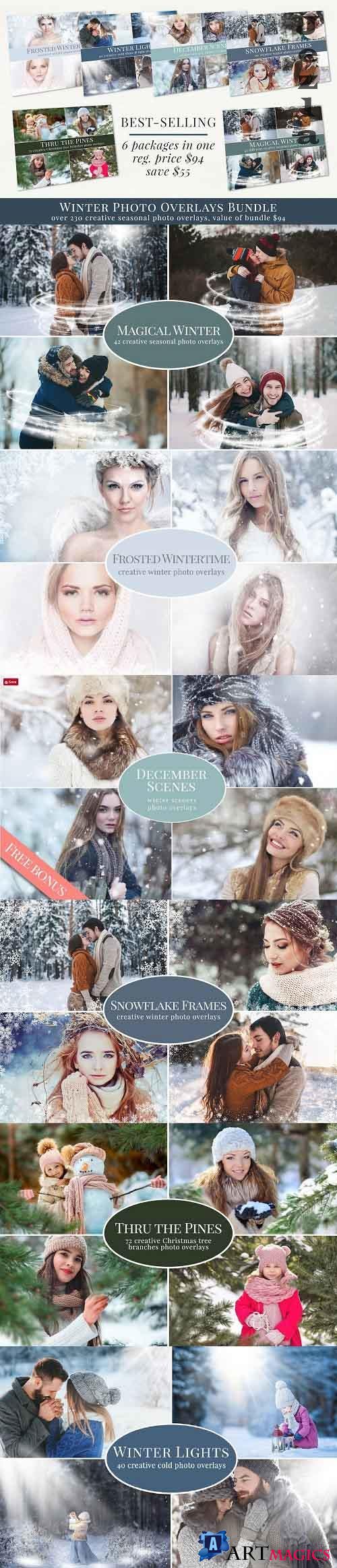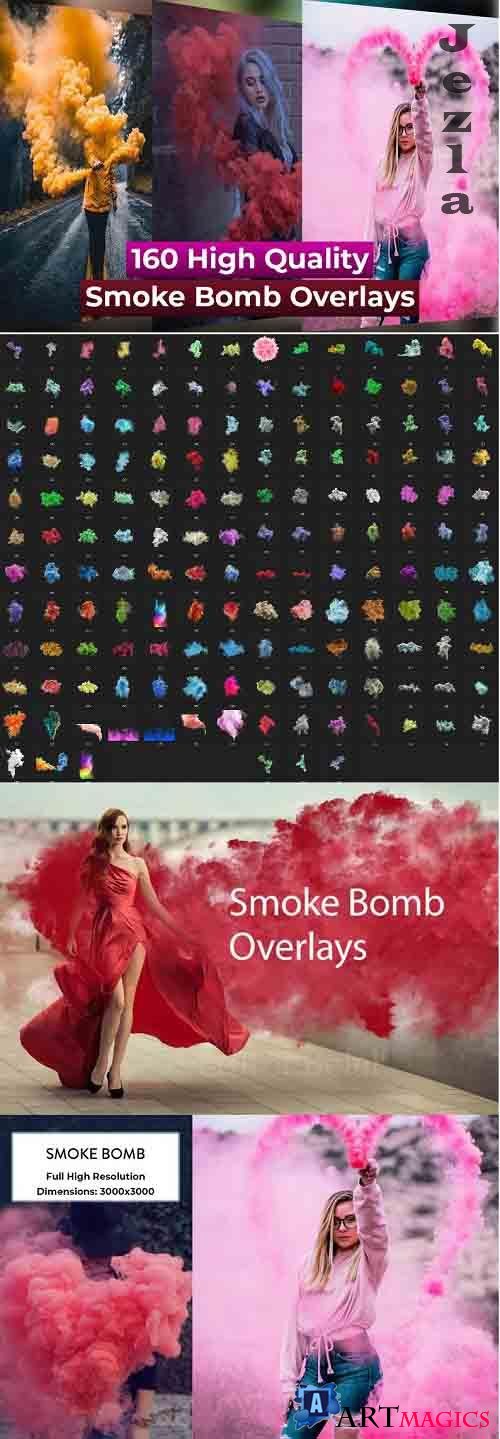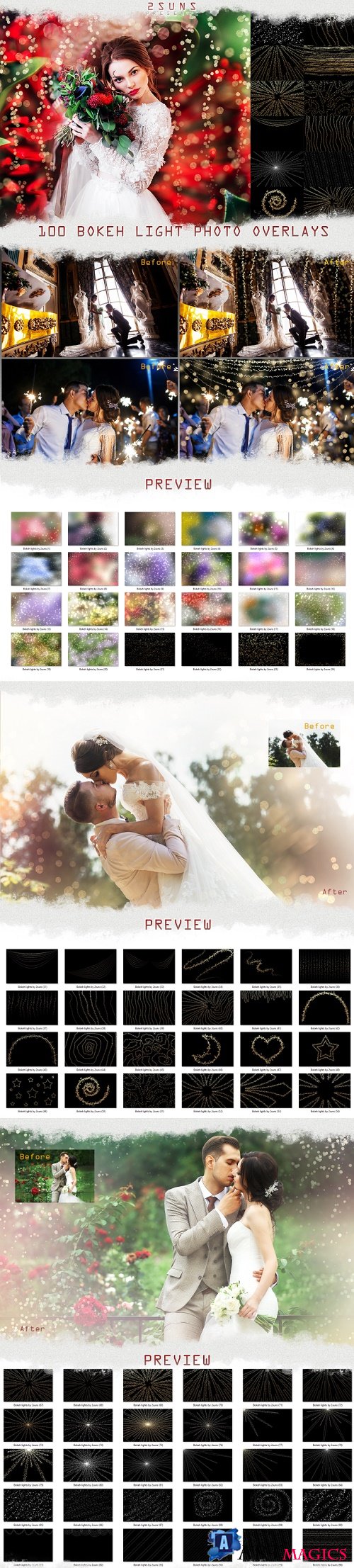CreativeMarket - Christmas Garlands photo overlays 5608034

CreativeMarket - Christmas Garlands photo overlays 5608034
PNG | 6000x5000 | 110 mb
***
CHRISTMAS GARLANDS PHOTO OVERLAYS
·collection of 42 creative Christmas photo overlays
·holiday garland's bokeh effect
·all you need to style amazing holiday scenes
·great for Christmas mini sessions with kids & families
Achieve a magic atmosphere just in few seconds.
Work in any editing software that allows using layers (Photoshop CS & CC, Photoshop Elements, Zoner, Gimp, PicMonkey & etc.)
PACKAGE DETAILS:
·42 different garlands photo overlays
·JPG files with black background - just set the layer mode to screen
·perfect for seasonal festive photography, families. kids & portraits
·great for Christmas mini sessions
·designs are 6000 x 5000px
·300 dpi - high resolution, great for prints
·super easy to use
VERY EASY TO USE:
1.place overlay over your photo
2.set the layer mode to SCREEN and the black color disappears
3.set the size & position properly
4.if needed - use an eraser (or layer mask and soft black brush) to clean for example facial parts, etc.
5.if you need a more intense effect - you can play with a Brightness/Contrast mask
6.if you need to adjust colors, you can play with Hue/Saturation mask
merge layers and that's it! So simple.
CHRISTMAS GARLANDS PHOTO OVERLAYS
·collection of 42 creative Christmas photo overlays
·holiday garland's bokeh effect
·all you need to style amazing holiday scenes
·great for Christmas mini sessions with kids & families
Achieve a magic atmosphere just in few seconds.
Work in any editing software that allows using layers (Photoshop CS & CC, Photoshop Elements, Zoner, Gimp, PicMonkey & etc.)
PACKAGE DETAILS:
·42 different garlands photo overlays
·JPG files with black background - just set the layer mode to screen
·perfect for seasonal festive photography, families. kids & portraits
·great for Christmas mini sessions
·designs are 6000 x 5000px
·300 dpi - high resolution, great for prints
·super easy to use
VERY EASY TO USE:
1.place overlay over your photo
2.set the layer mode to SCREEN and the black color disappears
3.set the size & position properly
4.if needed - use an eraser (or layer mask and soft black brush) to clean for example facial parts, etc.
5.if you need a more intense effect - you can play with a Brightness/Contrast mask
6.if you need to adjust colors, you can play with Hue/Saturation mask
merge layers and that's it! So simple.
***
ПОДЕЛИТЕСЬ ЭТОЙ НОВОСТЬЮ С ДРУЗЬЯМИ!