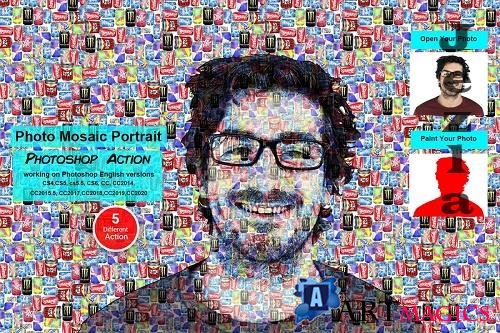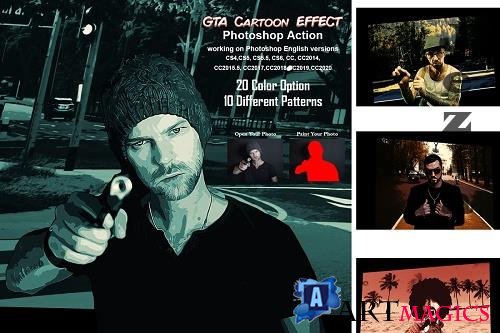CreativeMarket - Glitch Portrait Effect PS Action 5536220
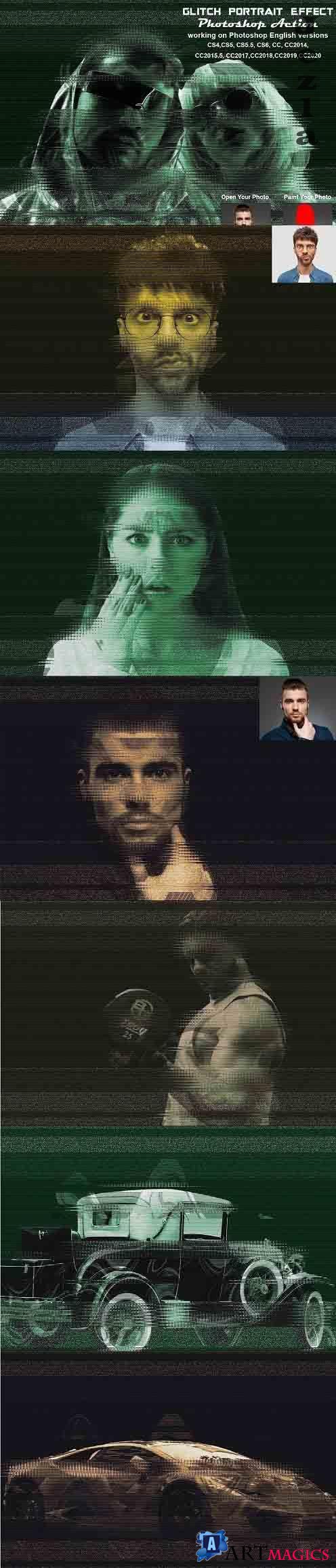
CreativeMarket - Glitch Portrait Effect PS Action 5536220
ATN | 8 Mb
***
This Glitch Portrait Effect Photoshop Action are perfect for photographers and designers. It’s enhances and adds more beautiful to images. It will help you to stunning your images to make unique and awesome looks. This set contains 10 Different Color Option when you open unviewed eye. Easy to customize, Non-destructive effect.
My Working Software Version : CC2020 English Version. Software supported version: CS4,CS5, cs5.5, CS6, CC, CC2014, CC2015.5, CC2017,CC2018,CC2019,CC2020 English Version
Most important instruction:
(1) How to Select the Subject
In this section, we are going to make a selection of our subject and then copy the subject to a separate layer. Choose the Quick Selection Tool (W) and select the background of the photo. Use the Shift-Alt buttons on your keyboard to add or subtract areas from the selection. After you've made a perfect selection, press Control-Shift-I on your keyboard to invert the selection. Now go to Select Modify Smooth and set the Sample Radius to 5 px. Next, go to Select Modify Contract and set Contract By to 2 px. Finally, go to Select Modify Feather and set Feather Radius to 2 px.
(2) For good result first you need resize your image 3000x2000px dpi 300.Simply select crop tool then go to top menu bar and set Width 3000px, Height 2000px Resolution 72 then crop. For more details follow PDF Help file.
(3) Open your photo take a new layer then rename “paint”( in lowercase). Then select a brush and paint your image face area. Close "paint" layer eye and keep selection "paint" layer Then click action play button.
File Includes:
·ATN File(Photoshop Action File)
·Help File
·Work on every photos.
·High quality result.
·Easy Customizable
·10 Color Option
Organize layers
This Glitch Portrait Effect Photoshop Action are perfect for photographers and designers. It’s enhances and adds more beautiful to images. It will help you to stunning your images to make unique and awesome looks. This set contains 10 Different Color Option when you open unviewed eye. Easy to customize, Non-destructive effect.
My Working Software Version : CC2020 English Version. Software supported version: CS4,CS5, cs5.5, CS6, CC, CC2014, CC2015.5, CC2017,CC2018,CC2019,CC2020 English Version
Most important instruction:
(1) How to Select the Subject
In this section, we are going to make a selection of our subject and then copy the subject to a separate layer. Choose the Quick Selection Tool (W) and select the background of the photo. Use the Shift-Alt buttons on your keyboard to add or subtract areas from the selection. After you've made a perfect selection, press Control-Shift-I on your keyboard to invert the selection. Now go to Select Modify Smooth and set the Sample Radius to 5 px. Next, go to Select Modify Contract and set Contract By to 2 px. Finally, go to Select Modify Feather and set Feather Radius to 2 px.
(2) For good result first you need resize your image 3000x2000px dpi 300.Simply select crop tool then go to top menu bar and set Width 3000px, Height 2000px Resolution 72 then crop. For more details follow PDF Help file.
(3) Open your photo take a new layer then rename “paint”( in lowercase). Then select a brush and paint your image face area. Close "paint" layer eye and keep selection "paint" layer Then click action play button.
File Includes:
·ATN File(Photoshop Action File)
·Help File
·Work on every photos.
·High quality result.
·Easy Customizable
·10 Color Option
Organize layers
***
ПОДЕЛИТЕСЬ ЭТОЙ НОВОСТЬЮ С ДРУЗЬЯМИ!