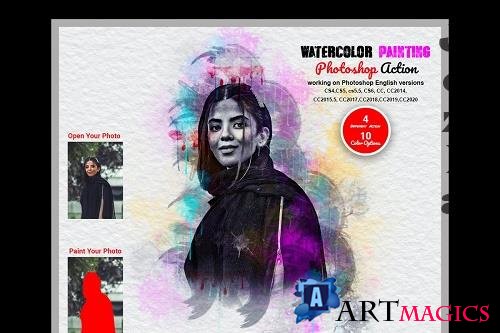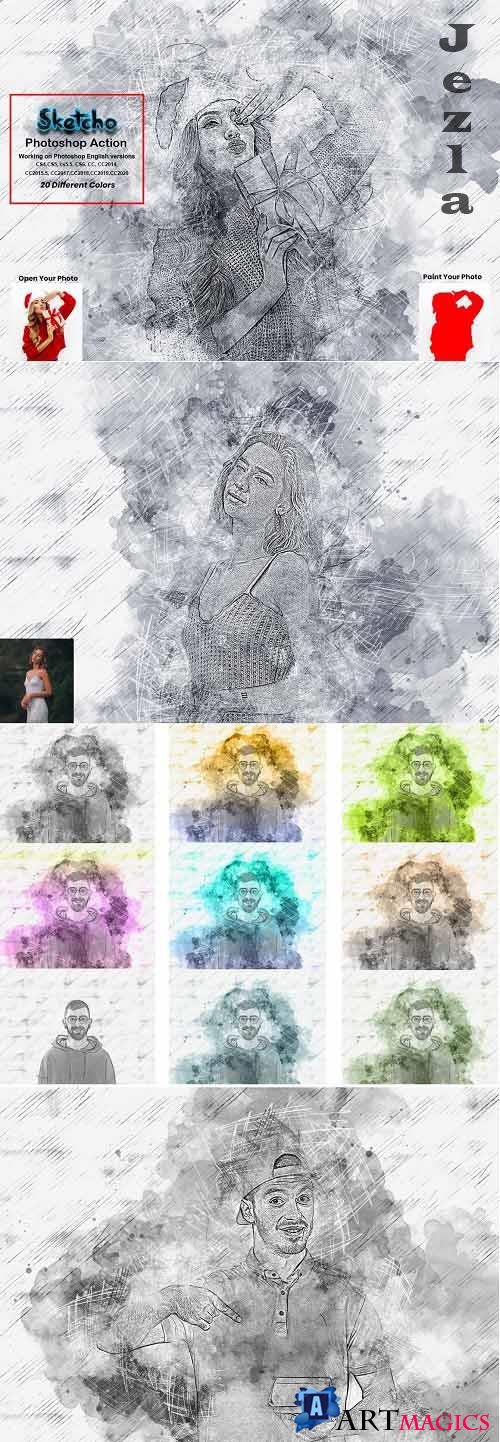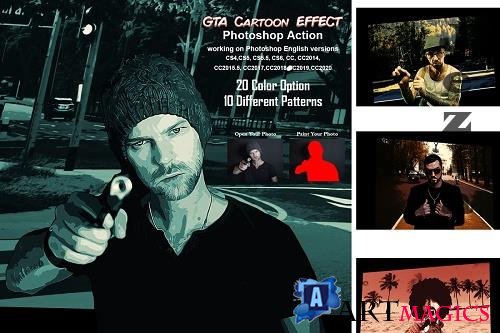CreativeMarket - Abstract Grunge Art Photoshop Action 5490581

CreativeMarket - Abstract Grunge Art Photoshop Action 5490581
ATN ABR PAT | 276 Mb
***
Abstract Grunge Art Photoshop Action
This action is designed to transform your photo’s into real Abstract Grunge Art look. With this is professional pack you may turn your ordinary photos into extraordinary images. Easy to customize, Non-destructive effect.
My Working Software Version : CC2020 English Version. Software supported version: CS4,CS5, CS5.5, CS6, CC, CC2014, CC2015.5, CC2017,CC2018,CC2019,CC2020 English Version.
Most important instruction:
(1) How to Select the Subject
In this section, we are going to make a selection of our subject and then copy the subject to a separate layer. Choose the Quick Selection Tool (W) and select the background of the photo. Use the Shift-Alt buttons on your keyboard to add or subtract areas from the selection. After you've made a perfect selection, press Control-Shift-I on your keyboard to invert the selection. Now go to Select Modify Smooth and set the Sample Radius to 5 px. Next, go to Select Modify Contract and set Contract By to 2 px. Finally, go to Select Modify Feather and set Feather Radius to 2 px.
(2) For good result first you need extract your canvas area. Simply select your background image and take crop tools than extension all sides. For more details follow PDF Help file. Then resize your images 3000x2000px or 2000x3000px,dpi 300.
Abstract Grunge Art Photoshop Action
This action is designed to transform your photo’s into real Abstract Grunge Art look. With this is professional pack you may turn your ordinary photos into extraordinary images. Easy to customize, Non-destructive effect.
My Working Software Version : CC2020 English Version. Software supported version: CS4,CS5, CS5.5, CS6, CC, CC2014, CC2015.5, CC2017,CC2018,CC2019,CC2020 English Version.
Most important instruction:
(1) How to Select the Subject
In this section, we are going to make a selection of our subject and then copy the subject to a separate layer. Choose the Quick Selection Tool (W) and select the background of the photo. Use the Shift-Alt buttons on your keyboard to add or subtract areas from the selection. After you've made a perfect selection, press Control-Shift-I on your keyboard to invert the selection. Now go to Select Modify Smooth and set the Sample Radius to 5 px. Next, go to Select Modify Contract and set Contract By to 2 px. Finally, go to Select Modify Feather and set Feather Radius to 2 px.
(2) For good result first you need extract your canvas area. Simply select your background image and take crop tools than extension all sides. For more details follow PDF Help file. Then resize your images 3000x2000px or 2000x3000px,dpi 300.
***
ПОДЕЛИТЕСЬ ЭТОЙ НОВОСТЬЮ С ДРУЗЬЯМИ!